When someone asks me how to use a VPN, my answer usually has no more than a few words. Open the app, connect to a server, and you’re good to go. Indeed, Virtual Private Networks are pretty simple to use and even if you’re a total newbie or a dummy – no offense – this software shouldn’t pose a problem. However, from time to time, you will experience particular connection issues. “Why does my VPN keep disconnecting?” is one of the most typical questions I get asked and sadly, my answer can’t be put in one sentence. If a VPN keeps disconnecting, you might be looking at a single, obscure issue.
Or, perhaps, you’re looking at a series of issues that prevent your VPN service from connecting and functioning properly. In today’s article, we’ll see why your VPN is disconnecting, talk about all the possible causes, and after that, talk about possible solutions that’ll help you fix the problem.
Why Does My VPN Keep Disconnecting? Possible Issues
Just imagine this scenario. You just purchased a Virtual Private Network, gave out your hard-earned money, and you’re unable to connect to a server. It surely feels discouraging and nerve-wracking. Don’t worry – that happened to me as well and in 90% of the cases, I remedied the issue without too much work.
Let’s see what might be causing your VPN to disconnect or not work at all.
1. Extremely High Latency
If a VPN disconnects randomly and you’re having issues maintaining a stable connection, it might be due to very high latency. People who play online games are well aware of this phenomenon. When you’re latency is too high, the game server kicks you out.
Well, the same can happen with a VPN server. Having a slow connection in terms of download/upload speeds won’t influence this much. However, if your latency goes above 300 ms or even 400 ms, chances are you’ll be disconnected at a particular moment.
You see, the device you’re using will try to maintain a constant connection to the server by sending it a message every 10 or so seconds. If the server responds in a particular period, the connection is stable and the server works properly.
On the other hand, if the server takes longer to respond – above 2 minutes – the VPN will automatically disconnect you from the server and the tunnel will be closed. That’s why it’s extremely important to use a fast VPN service with low latency and stable connections, such as NordVPN.
2. Issues With a Particular Server or Your Network
Another reason your VPN keeps disconnecting might lie in the problem with a server you’re trying to use or your network. Many times, Virtual Private Network providers need to perform maintenance work on their servers, and connecting to these servers can produce issues.
Logically, the server that’s being worked on will not work properly. On the other hand, your network might be a problem, especially if you have a weaker WiFi connection to your network or your router isn’t working properly and needs servicing.
I noticed that, on overcrowded networks, there’s a lot of bandwidth congestion which produces slow speeds from the get-go. Connecting to a VPN in this case can produce disconnects, as the connection is already weak from the start.
As a result, the VPN will randomly disconnect, try to connect again, and so forth. This process can go on for as long as the VPN can establish a proper connection but almost always, it’s an endless loop, which makes it very annoying.
3. The Server is Overcrowded (Congested)
Speaking of overcrowded networks, VPN servers tend to be overcrowded as well. This especially happens with services with smaller server parks that have below 1,000 servers in a few countries. Overcrowding is when a lot of users share the same server to the point of instability.
Each server has a particular number of users it can support and when that number is reached, it’ll become unstable, producing subpar connections for all users. Not only it is unstable but also very slow, so neither of the users will be able to enjoy proper VPN connections.
In our recent NordVPN review and analysis, we mentioned that this provider has 6,300 servers in 111 countries. On the other hand, we have ProtonVPN with around 200 servers in about 5 countries – which VPN do you think will be more congested?
4. Your Country Doesn’t Allow VPN Traffic
This is a fairly serious issue that sometimes can’t be fixed. If your country or ISP (Internet Service Provider) forbids VPN traffic, chances are you’re living in North Korea, Iraq, Iran, Belarus, or Lybia. These countries have strict anti-VPN laws in place.
As such, NONE of the VPNs will work in these countries, so you’re left with no solution but to move out. If you live in China, Turkey, or Russia, for example, countries like these aren’t 100% against VPNs but they limit their use greatly.
Still, even in these countries, your ISP might detect VPN traffic and block it, which is why your VPN is disconnecting. It’ll try to establish a connection but after it’s detected, the Virtual Private Network will forcefully disconnect as it’s blocked by the ISP.
5. The VPN Conflicts With Other Software
VPNs tend to come in conflict with the other apps on your device. For example, another VPN might be working in the background, which prevents the VPN you want to use from connecting. Antivirus and firewalls, however, are the most common culprits.
They can block the ports that VPNs use, prevent the kill switch from working properly, and even blacklist the IP addresses that your VPN assigns to you. Due to the DPI (deep-packet inspection) that some firewalls perform, they can block OpenVPN connections as well.
And since most providers use OpenVPN, it’s easy to see why your VPN keeps disconnecting all the time.
6. Exceeded Device Limit
A great thing about VPNs is that they’re not made to protect just one device. Thanks to a few simultaneous connections, you can install and use them on at least 5 devices at the same time. This limit can be exceeded, though.
If that happens, the VPN will disconnect or simply refuse to connect at all until you log out of the excess devices. The device limit depends on the VPN but there are some providers with unlimited connections, such as Surfshark (read my full Surfshark review here).
7. Power Settings on Your Device Prioritize Energy Saving
Power settings are what tend to annoy me each time I sense their deeds. I never use them because they tend to sabotage my VPN by disabling VPN-related background processes, which makes the service disconnect and not work properly.
Whether you’re on a PC, tablet, laptop, or mobile phone, power settings can greatly influence how the VPN works. Power-saving settings will disable VPN apps working in the background, as they tend to consume more battery/power, so the VPN will disconnect or not work at all.
This is especially prevalent on mobile devices that tend to automatically enable power saving if your battery is under a certain percentage. In this case, you’ll notice that the Virtual Private Network will randomly disconnect without trying to connect again.
What to Do If My VPN Keeps Disconnecting? All Solutions Presented
Now that you know all about the potential issues with a VPN, let’s see what you can do to prevent it from disconnecting and make it work without problems again.
Change VPN-Related Settings
Okay, so if a VPN keeps disconnecting, it’s most likely due to the issue with that VPN. Thankfully, there are lots of possible solutions here, so let’s see what you can do only by tweaking your VPN settings.
1. Change the server
By far the easiest solution is to change the server. As said previously, the server you’re using might be under maintenance or it’s simply too far from you to give you a stable connection. That server might also be congested or there’s an internal problem that prevents it from working properly.
To ensure your VPN isn’t disconnecting, I recommend switching to another server, either in the same or a different country. Also, every service has the option to automatically pick the server for you, which is also very handy.
A Virtual Private Network will determine the best server that’ll most likely work and by connecting to it, chances are that you’ll fix the issue you have. Of course, this is if we’re talking about a VPN-related problem that prevents it from connecting or working properly.
2. Change Your Protocol
Another fix, if your VPN keeps disconnecting, is to go for a different protocol. Protocols dictate how the traffic will be tunneled and encrypted and if we’re talking about reliable services like NordVPN, ExpressVPN, or CyberGhost, you have plenty of them to pick from.
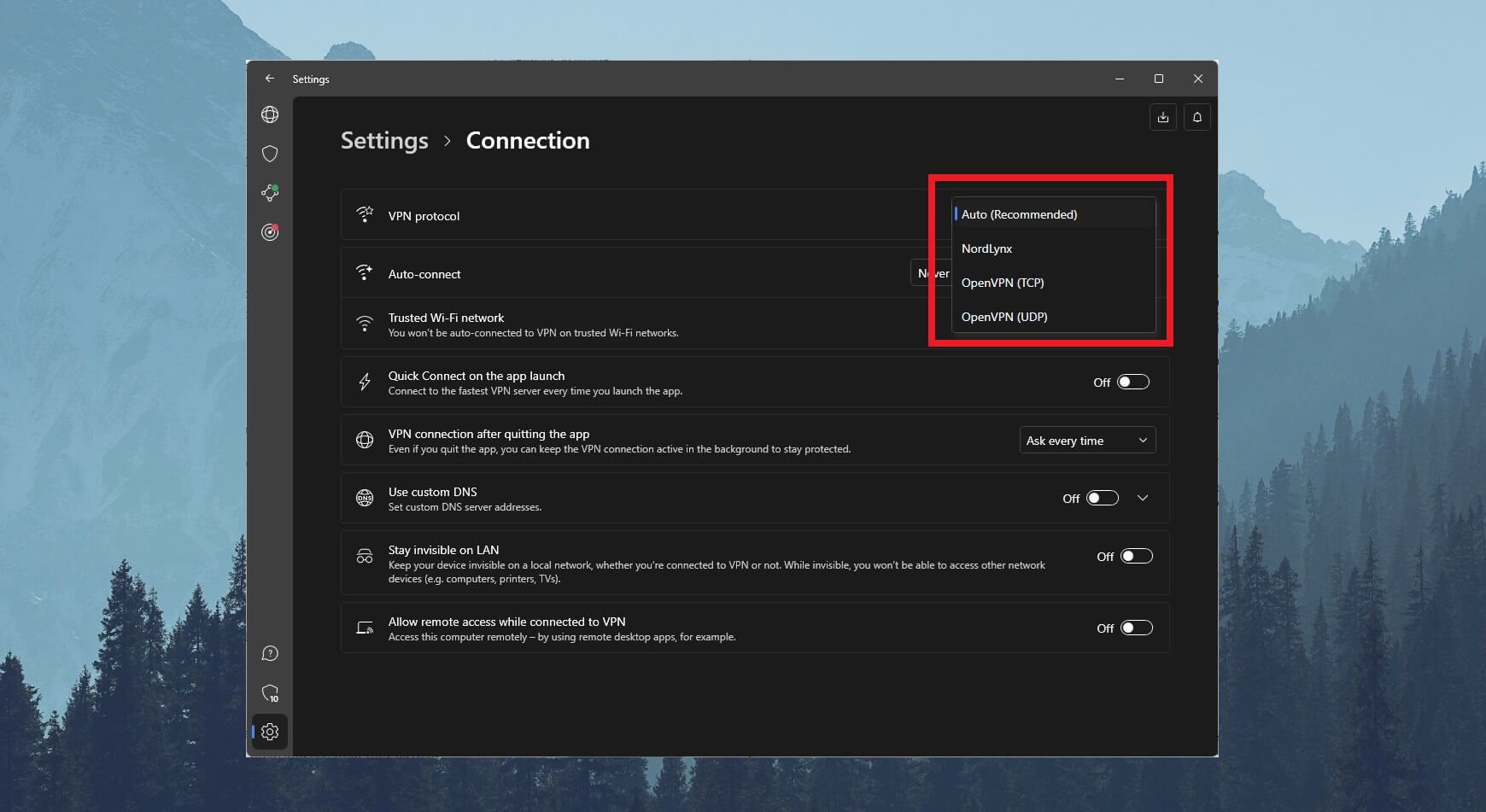
NordVPN has NordLynx, ExpressVPN has Lightway, and CyberGhost has WireGuard. If you happen to stumble upon a problem regarding connection losses, simply select a different protocol from Settings and try to connect again.
Generally speaking, our recommendation is to use a protocol automatically determined by the VPN. However, if this isn’t working, consider switching to OpenVPN TCP or NordLynx (NordVPN), as this protocol is known to fix unstable connections.
UDP will be faster but it’s more prone to instabilities. Experiment with these protocols and see if you can fix the problem. For me, NordLynx and Lightway in NordVPN and ExpressVPN proved to be the best choices so I recommend these two providers for the best connection stability.
6300 servers
111 covered countries
30 days money-back guarantee
10 simultaneous connections
9.8 /10
3000 servers
105 covered countries
30 days money-back guarantee
8 simultaneous connections
9.4 /10
3. Disable Trusted Networks Settings
Some providers offer the ability to auto-connect to a VPN on untrusted networks. For example, if you’re on public WiFi, it’ll automatically connect to protect your privacy. If this option is enabled, trusted networks won’t trigger the VPN connection.
As such, the Virtual Private Network won’t connect because the network is deemed safe and secure. If that’s the case, go to Settings, disable this option, and try connecting again. Is it working? If not, let’s move on to the next possible solution.
4. Enable Obfuscated Servers/Stealth/NoBorders Mode
The issue regarding bypassing censorship in the aforementioned countries can be fixed by following this step. If you live in China, Russia, Iran, the UAE, or Turkey, chances are that your ISP blocks VPN traffic, so there’s seemingly nothing you can do.
Well, that’s not true. Depending on the Virtual Private Network you’ve chosen, there will be an option to enable obfuscation, Stealth mode, NoBorders mode, etc. ExpressVPN has automatic obfuscation so it shouldn’t have any issues in these countries.
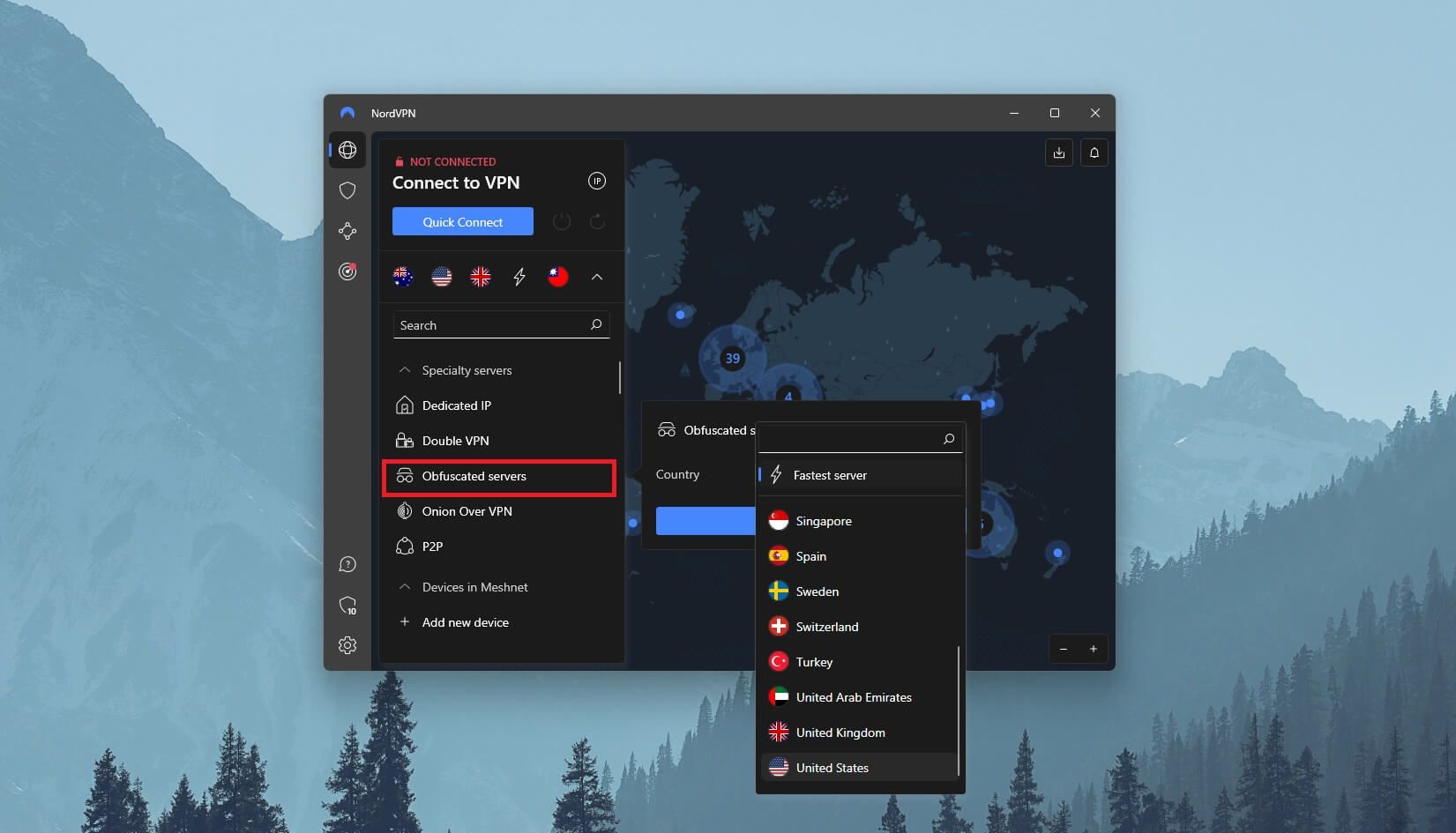
NordVPN offers obfuscated servers, which, when enabled, can bypass ISP-based VPN blocks and let you enjoy the internet freely. Surfshark has NoBorders mode which obfuscates your VPN traffic and allows you to bypass censorship effortlessly.
Either way, the fix for this problem is to enable any of the options I mentioned, connect to the server, and see if the VPN disconnects again. If you have a Virtual Private Network capable of bypassing censorship, you shouldn’t have any issues.
On that note, I invite you to check out my guide for the best VPN for China. In that article, I discussed the best anti-censorship VPNs that will work 100%.
5. Reinstall Your VPN App
Why does my VPN keep disconnecting even after trying all of these fixes? Well, it might be due to some corrupt files during the setup process. If none of the fixes above work for you, I recommend reinstalling your VPN app and connecting again.
First, completely delete the app and all of its settings. Then, download the newest version of the setup file, install it, sign in, and see if it’ll work. If the app was corrupted for any reason, this solution should help and the VPN shouldn’t disconnect anymore.
Fix Your Network Connection Problems
If the solutions above didn’t fix your issues and the VPN disconnects after performing all of the aforementioned fixes, your network might be causing the problems. Here’s what you can do in that case.
1. Make Sure Your Network Is Causing the Problems
The first step, in this case, is to diagnose the issue. How will you know if your network is the main problem? For one, you can connect another device to your network and use a Virtual Private Network on it. If it’s working, chances are the problem lies in your device.
If the VPN disconnects in the same fashion, it’s the network’s fault. Another method to weed out the problem is to use a different network and the same device. If you’re using a laptop, tablet, or smartphone, connect to another network or switch to your mobile data.
Try connecting to a VPN. Is it working? If you said YES, chances are that your network is faulty. If the VPN disconnects again and it’s still not working, once again, it’s your device’s fault. Now that you know your network is the problem, move on to the next step.
2. Restart the Router
Believe it or not, your router might be the cause of an unstable connection. The best way to eliminate this factor is to restart the router by turning it off, unplugging it from the socket, and leaving it to “rest” for a few minutes.
After that, plug your router back into the socket and wait for it to stabilize. If this solution isn’t working, try solution #3 below.
3. Use a Different Port
The trick with this solution is that you won’t always have the ability to use a different port, as not every service offers it. We tested PIA VPN not long ago and this provider allows you to change the port. It’s very simple and the option can be found in Settings.
Keep in mind that each protocol uses a different series of ports. And thus, OpenVPN TCP uses ports like 443, 80, 1443, and 110. Then, you have OpenVPN UDP that has ports like 53, 1198, 80, 443, 2049, 1194, 1197, 2050, 8080, and 9201.
If you’re using WireGuard, ports are similar to those you have with OpenVPN, with the addition of ports like 30587, 41893, 48574, and 58237. Try any of these ports according to the protocol you’re using and see if the VPN disconnects after applying this fix.
4. Update Your Router
An outdated router can result in a VPN disconnection that can vary in frequency. An unstable and unreliable connection from the get-go will produce the same VPN connection. You can fix the problem by updating your router’s firmware.
This setup varies depending on your router but you can do this manually. Download the router firmware version for your router and update it by following the on-screen instructions from the router’s manufacturer.
Usually, you’ll have to log in to the admin panel through your browser, find the option to update firmware, and locate your file. From there, everything will be installed automatically, the router will be restarted, and you’ll be good to go.
5. Check for Physical Damage
Lastly, I don’t want to rule out one silly issue, and that is physical damage. You might be using a faulty cable or some of your network gear is damaged for any reason. If you’re not sure, you can ask your ISP to come and check your gear for you.
Faulty network gear can make your VPN disconnect as you’re not getting a stable internet connection from the start. Fixing this issue – if it exists – should allow you to use the VPN normally.
Solve Device-Related Issues
Finally, if everything else fails, you might want to go through your device and see what’s causing the issues with the disconnecting VPN.
1. Delete Other VPN Apps
Having multiple VPN apps can create “confusion” between some of them and you’ll end up not being able to use a Virtual Private Network properly. Try deleting the other VPN apps and see if the one you want to use is still disconnecting.
2. Disable Power-Saving Mode
The aforementioned power-saving mode can kill many apps and processes, including your VPNs. To stop this from happening, make sure your device’s power isn’t restricted in any way, shape, or form. This applies to both PC and mobile users.
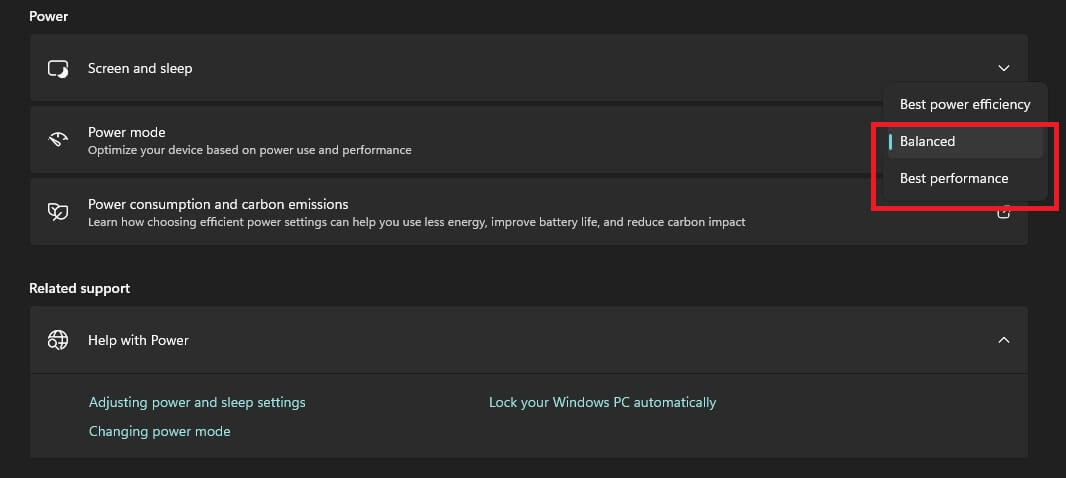
Mobile users – and those with laptops and tablets – will have some sort of power-saving option enabled. If the VPN disconnects next time, just make sure you’re not saving any juice and see if the service you’re using stops disconnecting.
3. Ensure Firewalls/Antivirus Software Aren’t Causing the VPN to Disconnect
Antivirus apps and firewalls are as useful as they can be an obstacle. I know you like to have both antivirus and a VPN but sometimes, other cybersecurity software can interfere with your VPN connection and produce frequent disconnects.
Either disable or delete your firewall or antivirus and see if it works. It might also be a good idea to add an exception for your VPN in the firewall and antivirus settings so that this app remains untouched.
4. Update Your Operating System
As strange as it sounds, outdated OS can produce some peculiar side effects. Many times, I notice that certain functions on my PC stop working only to see that I have an update pending. Once I update my PC, everything works with no problems.
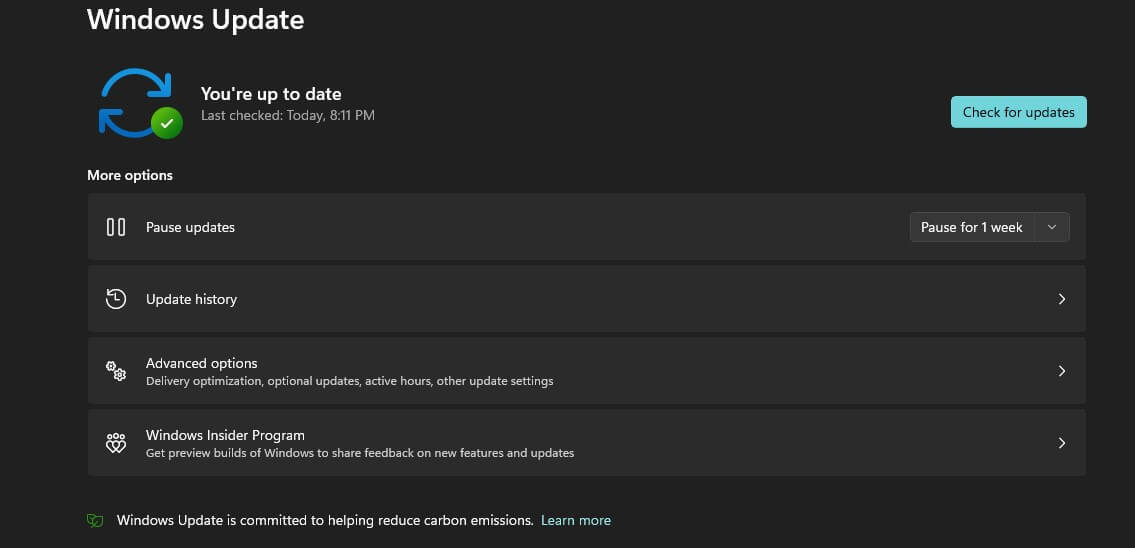
Regardless of your platform, make sure it’s always up to date. Go to Settings, visit the Update section, and check for updates. Once the device is updated, go back to the VPN, connect, and see if it functions as it should.
5. Restart Your Device’s Network Settings
This fix applies mostly to iOS/Android devices and it can remedy the issue of the VPN that keeps disconnecting. Go to Settings on your device and find the option “Reset Network Settings.” Tap on it and confirm that you want to reset your settings.
The device will restart shortly after, refreshing your internet connection as a result. With freshly baked internet settings, the VPN should also work now.
6. Update the VPN Network Driver (TAP)
The VPN network driver is also called TAP and it can be found on the list of your network adapters. Updating this adapter can potentially fix the problem of a VPN losing connection. Right-click on the TAP adapter, click on Update Driver and follow the steps on the screen.
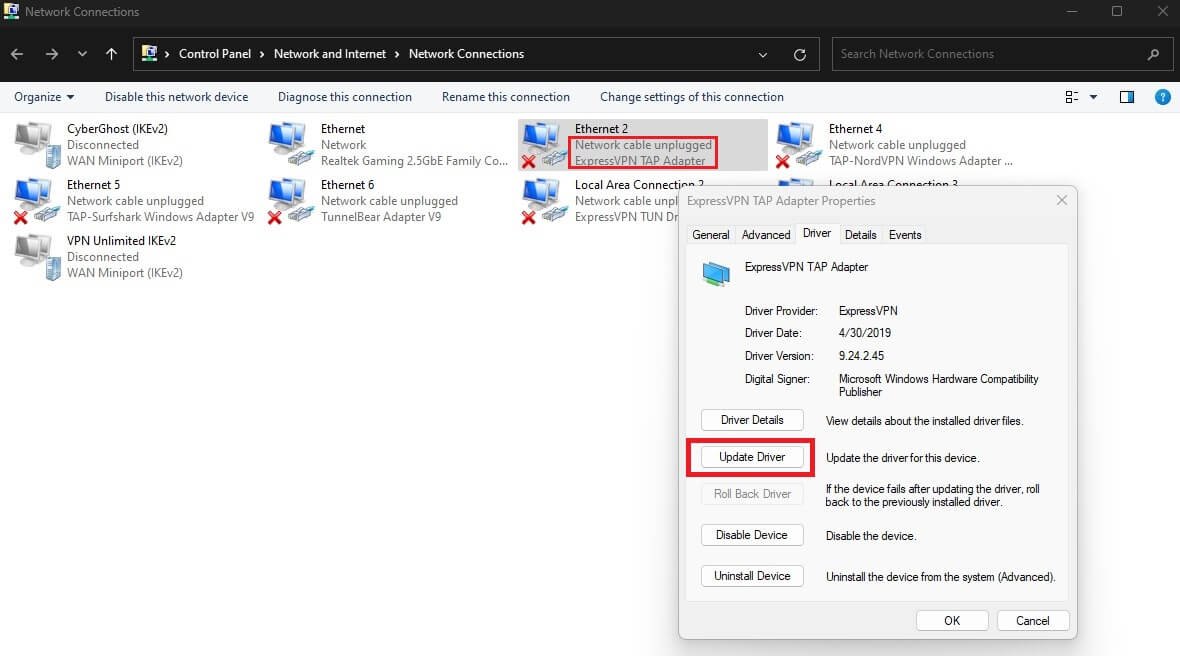
This solution will work on macOS, Linux, and Windows, however, so iOS and Android users won’t be able to perform it. However, in some cases, it indeed works if the TAP adapter is outdated, after which, the connection stability is improved.
Best VPNs for Trouble-Free Connections
All VPNs drop the ball from time to time, and as you see, connection issues aren’t uncommon. However, in our experience, some VPNs rarely – if ever have connection problems. Here are our preferred providers that likely won’t cause any issues.
- NordVPN. This is our go-to option for a hassle-free experience. Some users have reported problems with NordVPN but they’re seldom. For the most part, the VPN’s connection speeds are impeccable and stable. Moreover, obfuscation enables you to use it in censored counties and the VPN includes a modern NordLynx protocol for added stability.
- ExpressVPN. It’s pretty fast and with servers in 105 countries, its server network is top-notch. Connection problems are rare and ExpressVPN will work in all environments. Even in China, where censorship is at its peak, ExpressVPN won’t have problems connecting.
- CyberGhost. This provider won’t work in China but abroad, it’s perfect. With nearly 12,000 servers, finding the location you want is a breeze. Using WireGuard is recommended, as the VPN will achieve its full potential and provide 10 Gbps speeds, connection reliability, and the highest level of security.
- Surfshark. A cheap provider with unlimited connections – what more to ask for? This one shows impressive connection stability and includes NoBorders to help you use it in China. Surfshark has seldom kill switch problems but that’s not an issue given that the VPN rarely loses connection.
- ProtonVPN. One of the safest VPNs in the world. Its connections are blazing fast and powered by WireGuard. Furthermore, ProtonVPN has Secure Core servers for added privacy, with the VPN Accelerator to speed things up. It’s expensive but for many, worth the price because of cutting-edge security features.
What Else Can I Do if My VPN Keeps Disconnecting?
If your VPN still keeps disconnecting and you can’t seem to find the root of the problem, it’s best to contact customer support. The support team should be able to fix the problem or simply give you a refund if the service isn’t working properly given that you have the necessary conditions.
My recommendation is to get a reliable VPN that isn’t notorious for similar issues. NordVPN, ExpressVPN, and CyberGhost are the three services I recommend and I think they’re great if you’re looking for an experience without disconnects, other connection issues, and instabilities.
Avoid free VPNs because they suffer from limited bandwidth, slow speeds, and network congestion, which decreases their performance and makes them less usable. If you stick to the aforementioned premium providers, we guarantee a great experience with pretty much no problems!
And if needed, feel free to check our article on how to know if a VPN is working properly.